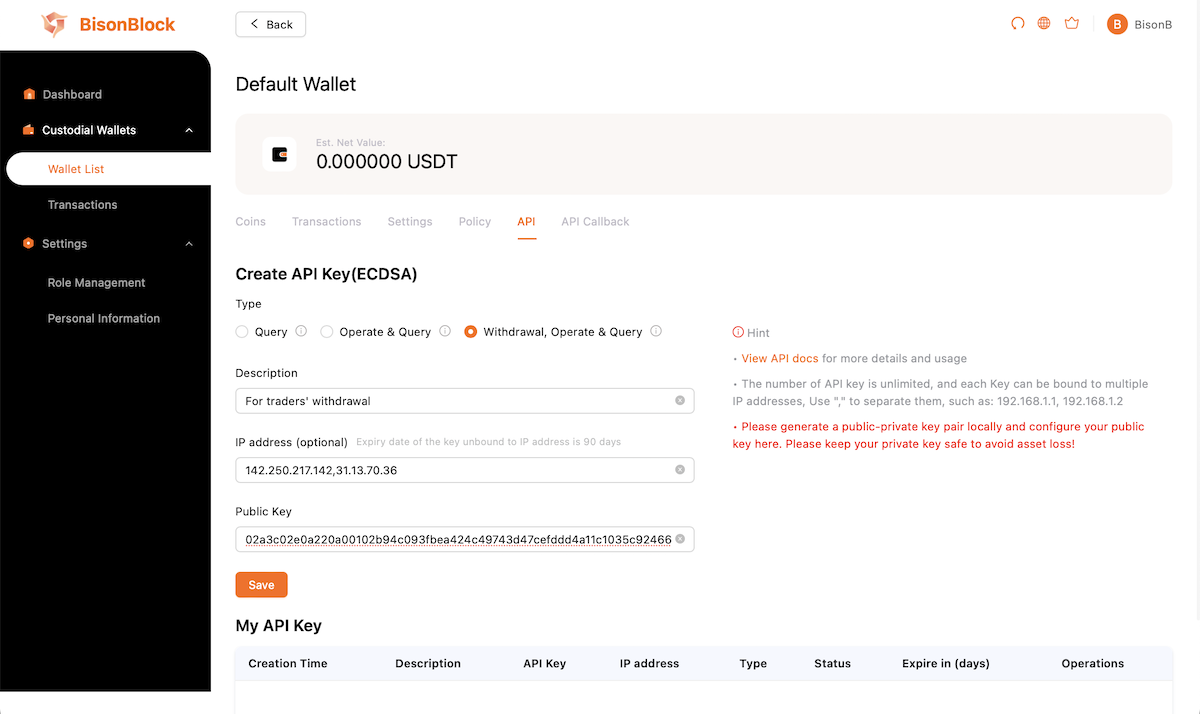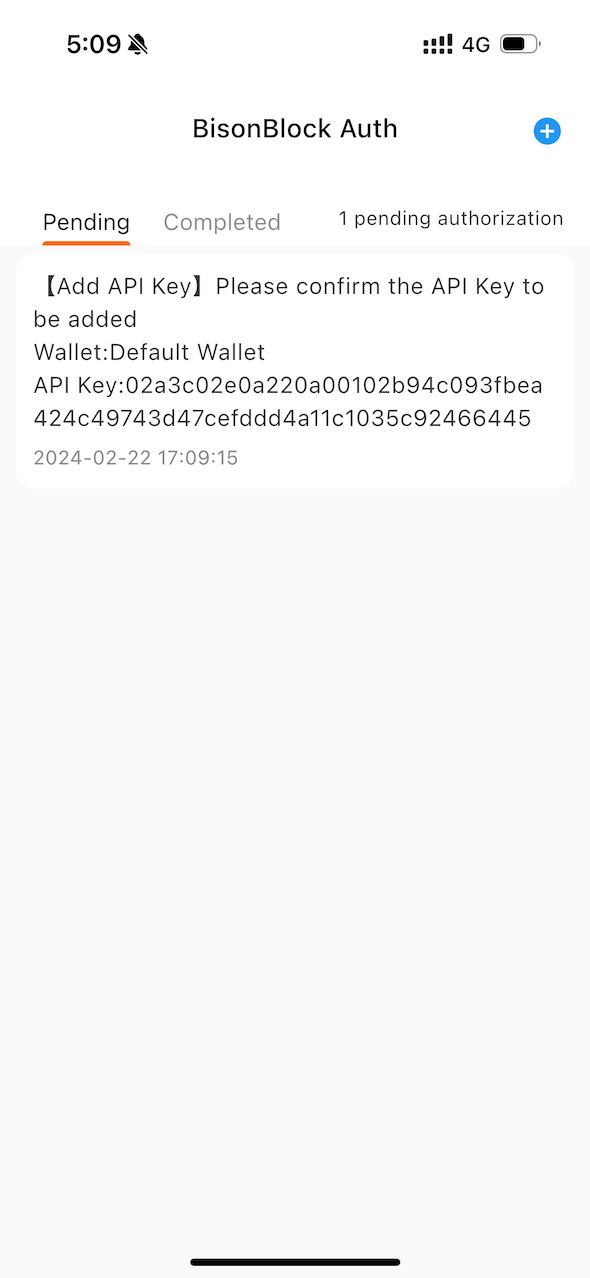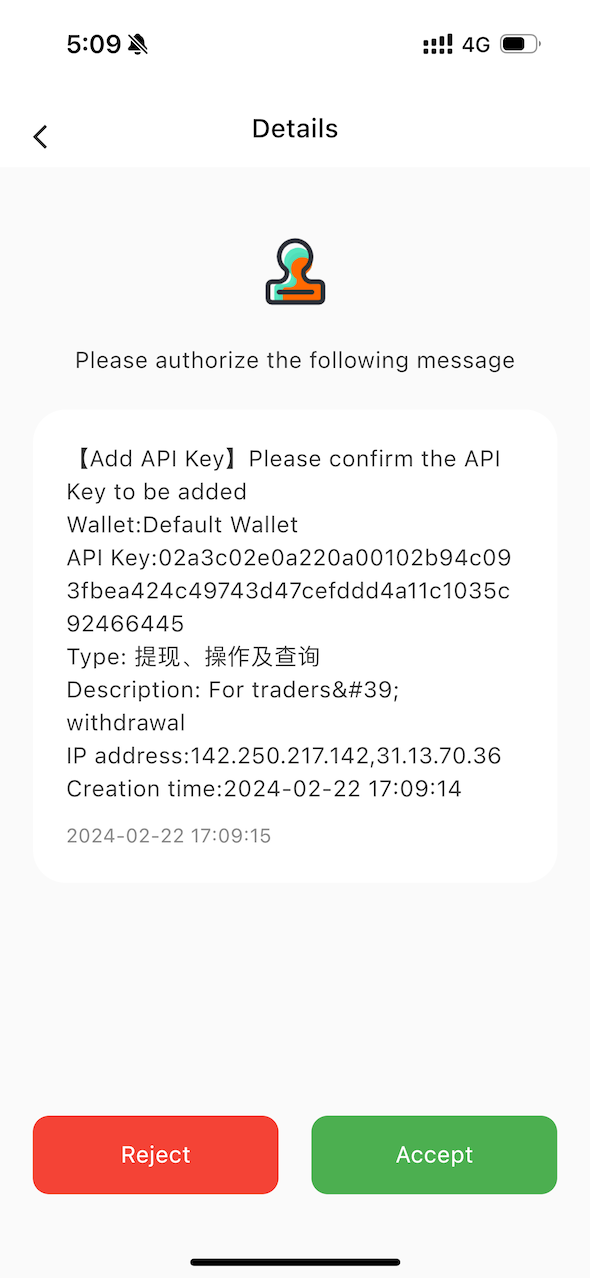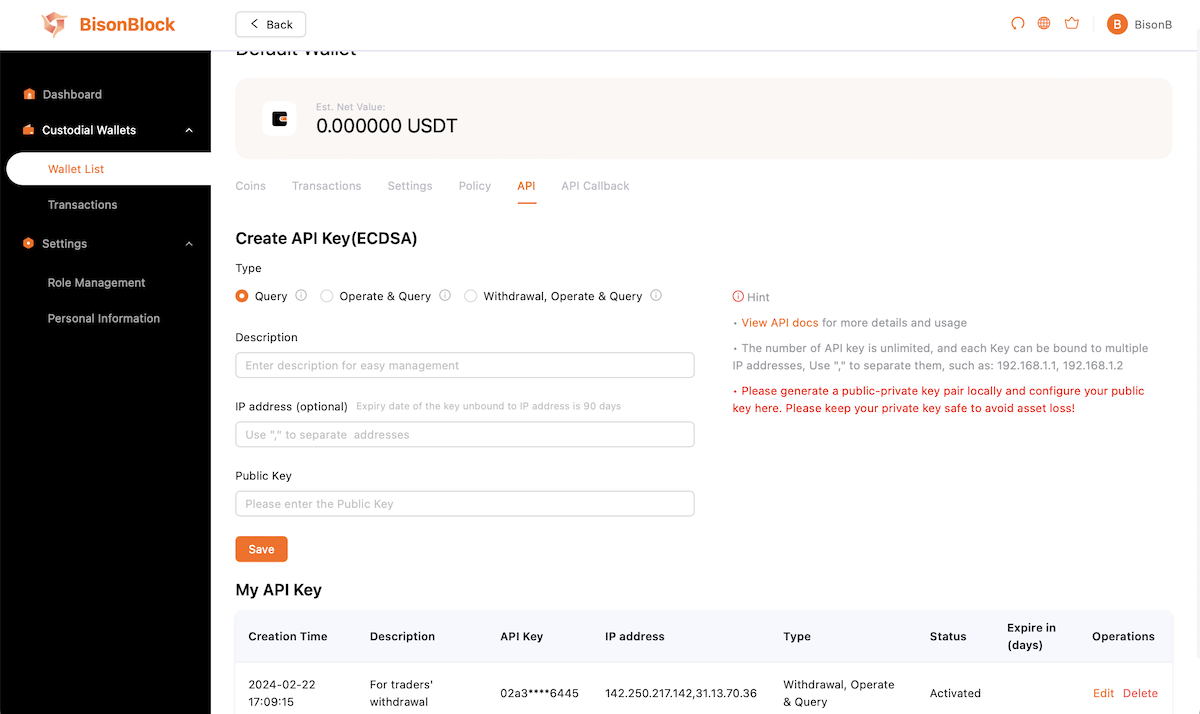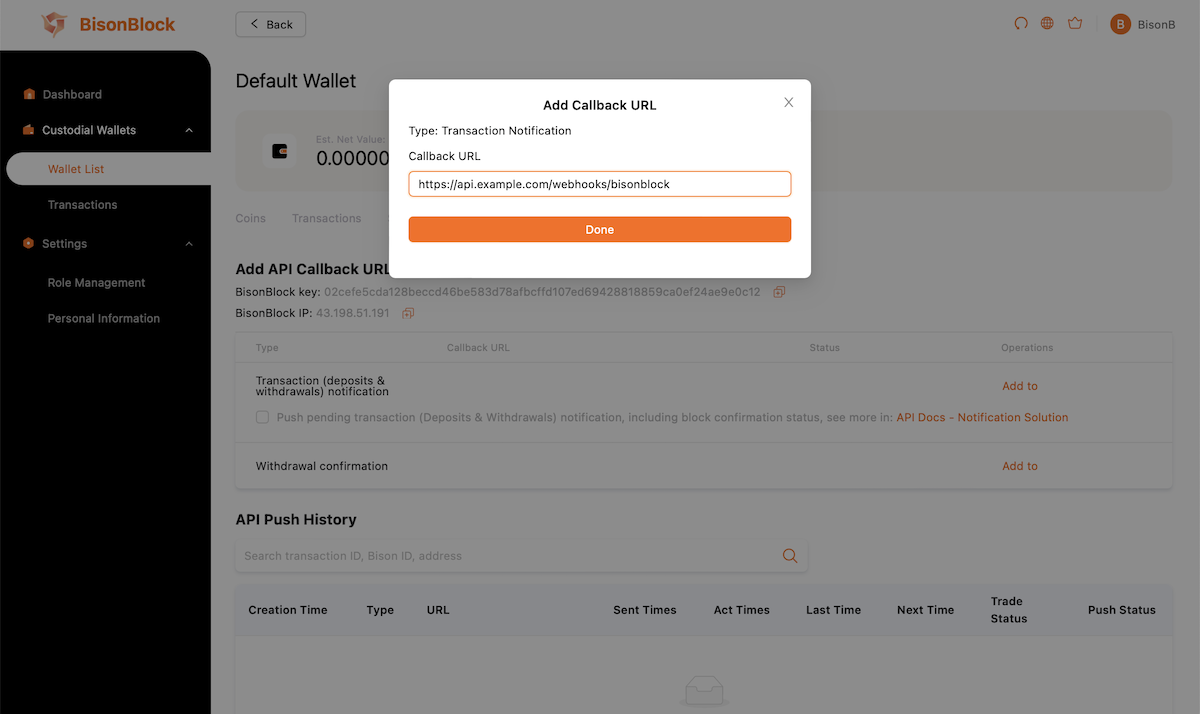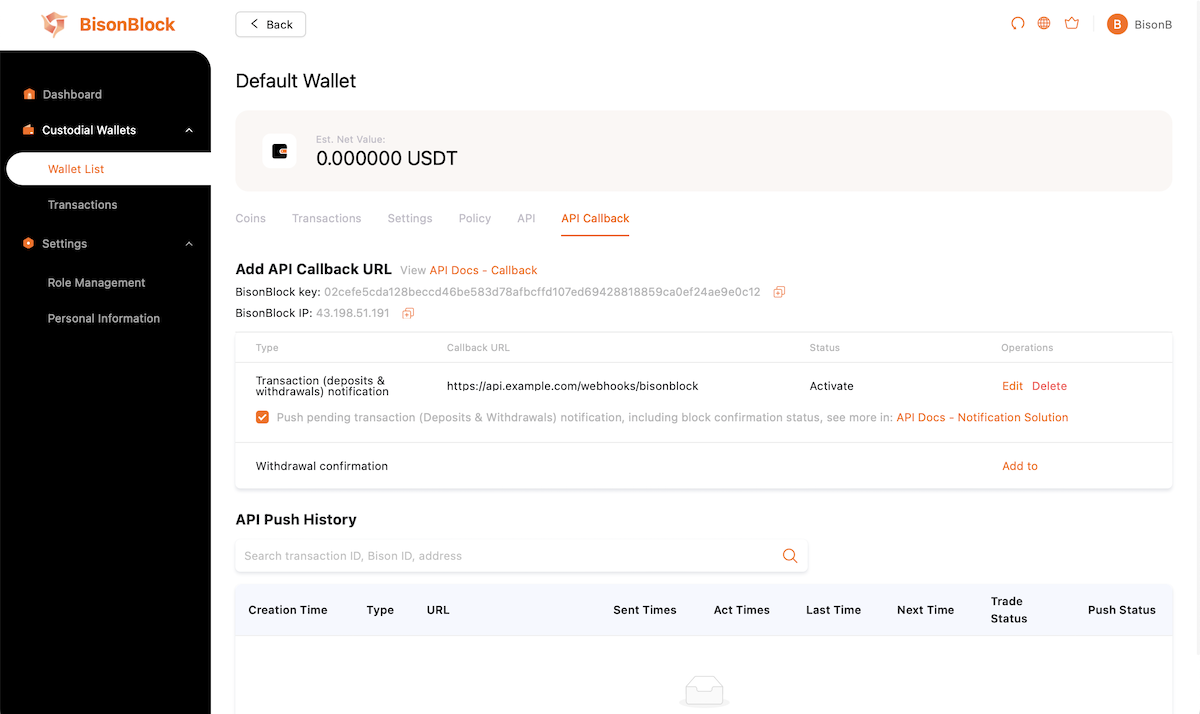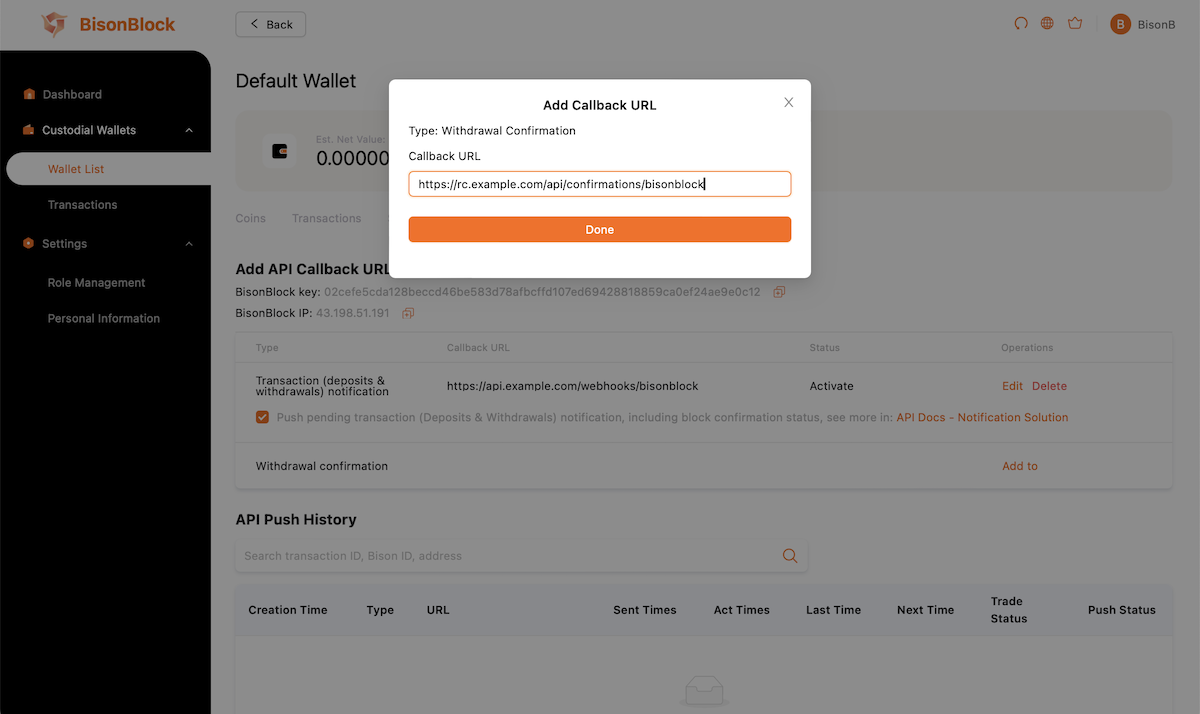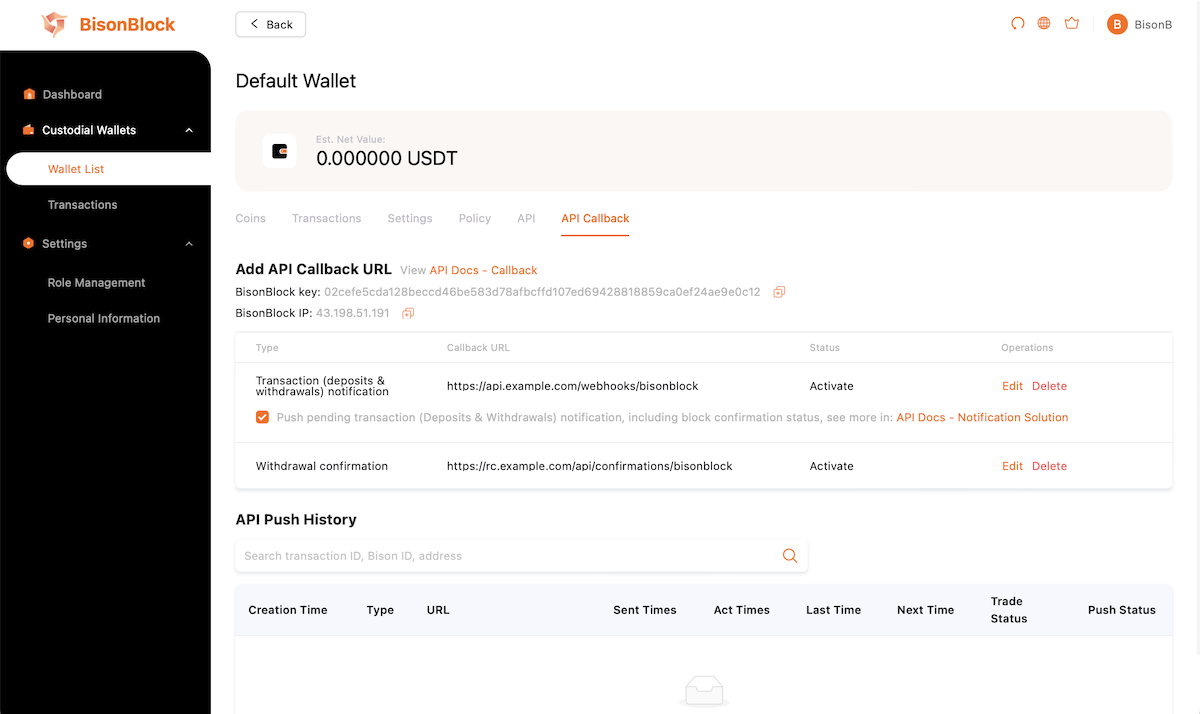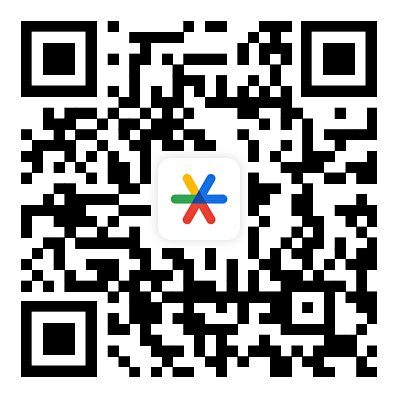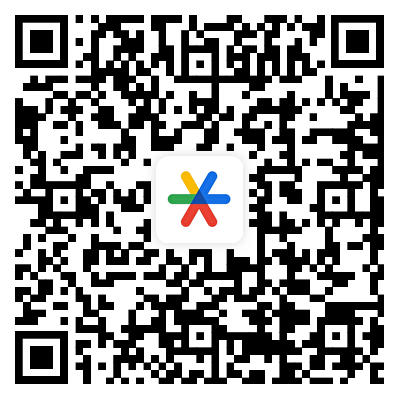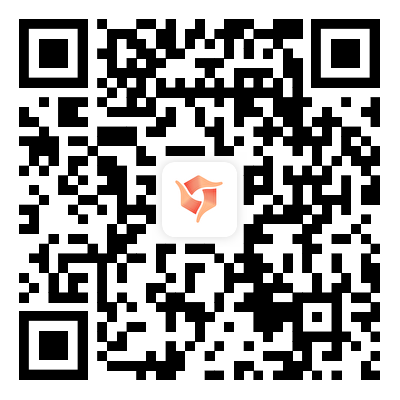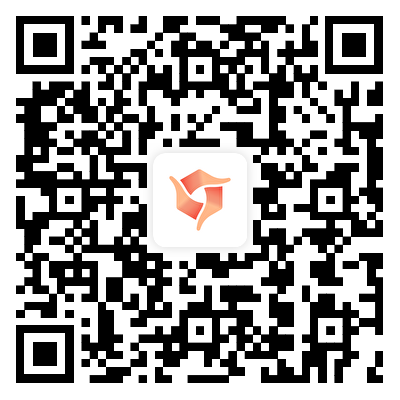- Sandbox: https://console.sandbox.bisonblock.ai
- Production: https://console.bisonblock.ai
I. Managing Accounts
Preparing
2FA tools (Google Authenticator, Authy, Microsoft Authenticator, etc.)
2FA tools (Google Authenticator, Authy, Microsoft Authenticator, etc.)
BisonBlock Auth app
BisonBlock Auth app
Complete the first admin's setting up
Find your activation email
Find your activation email
Activate Your Account. It’s sent to your email address when you register. Click the activation link like
https://console.bisonblock.ai/register/....
Set up login password and 2FA
Set up login password and 2FA
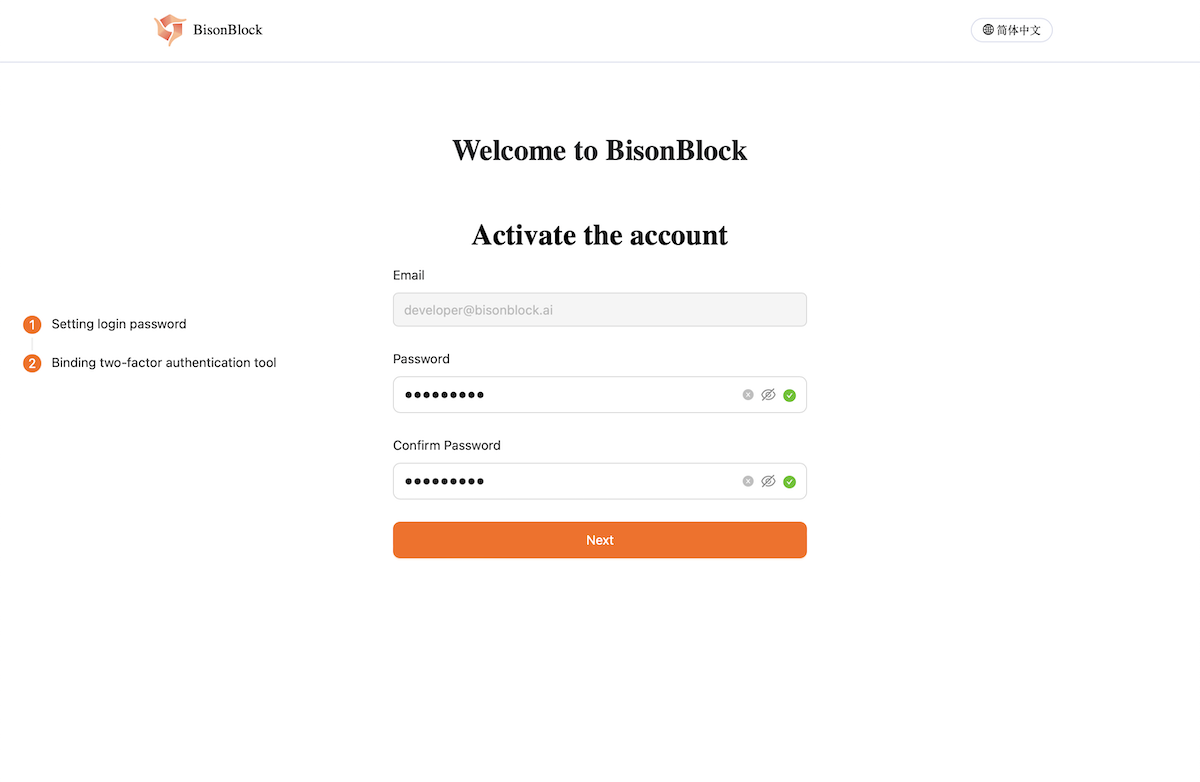
Set up your login password
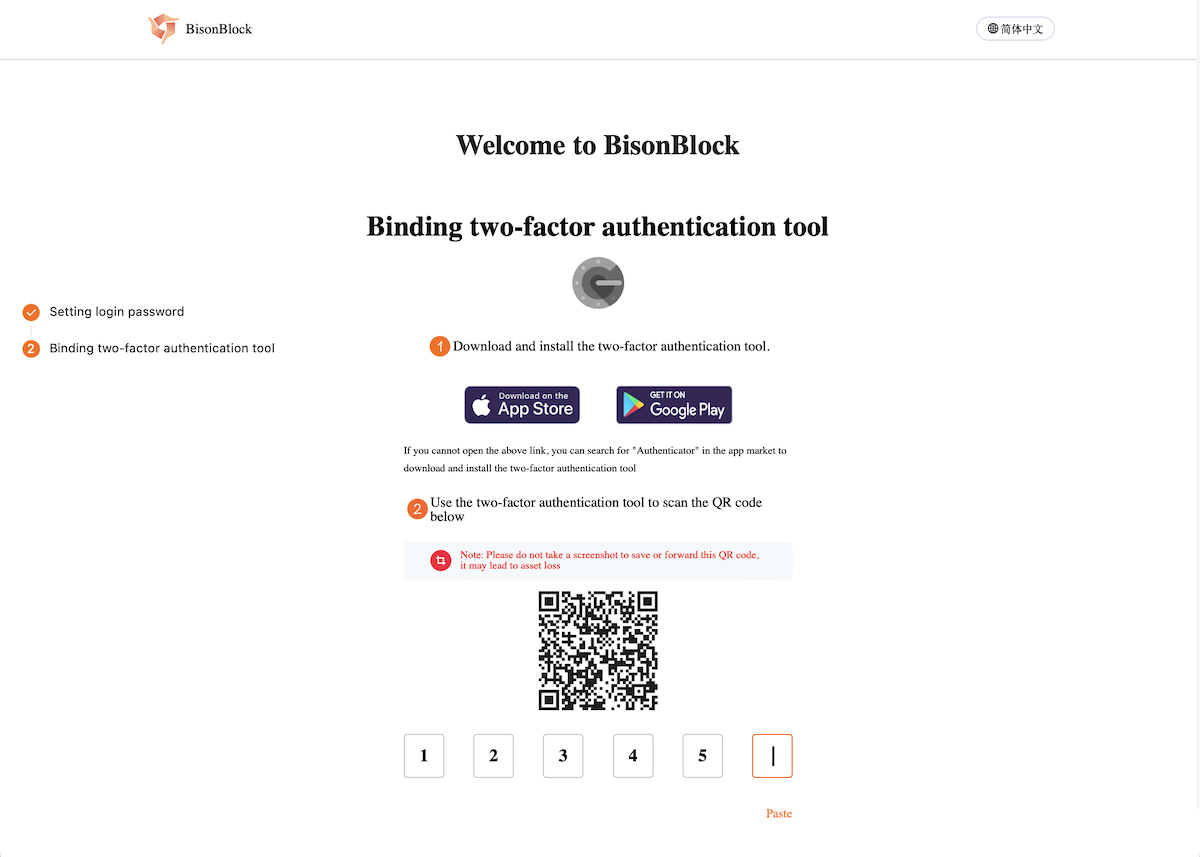
Bind the 2FA after setting up login password
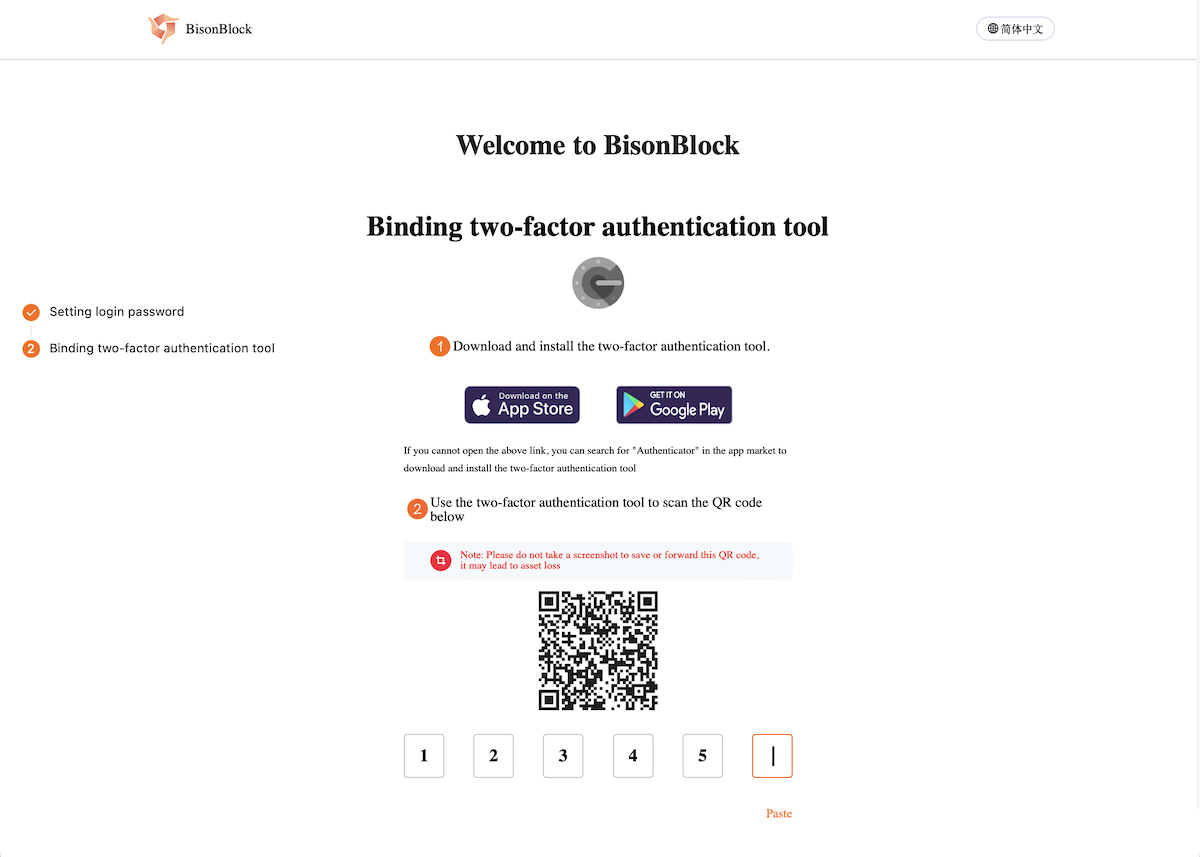
Bind the 2FA after setting up login password
Bind with BisonBlock Auth app
Bind with BisonBlock Auth app
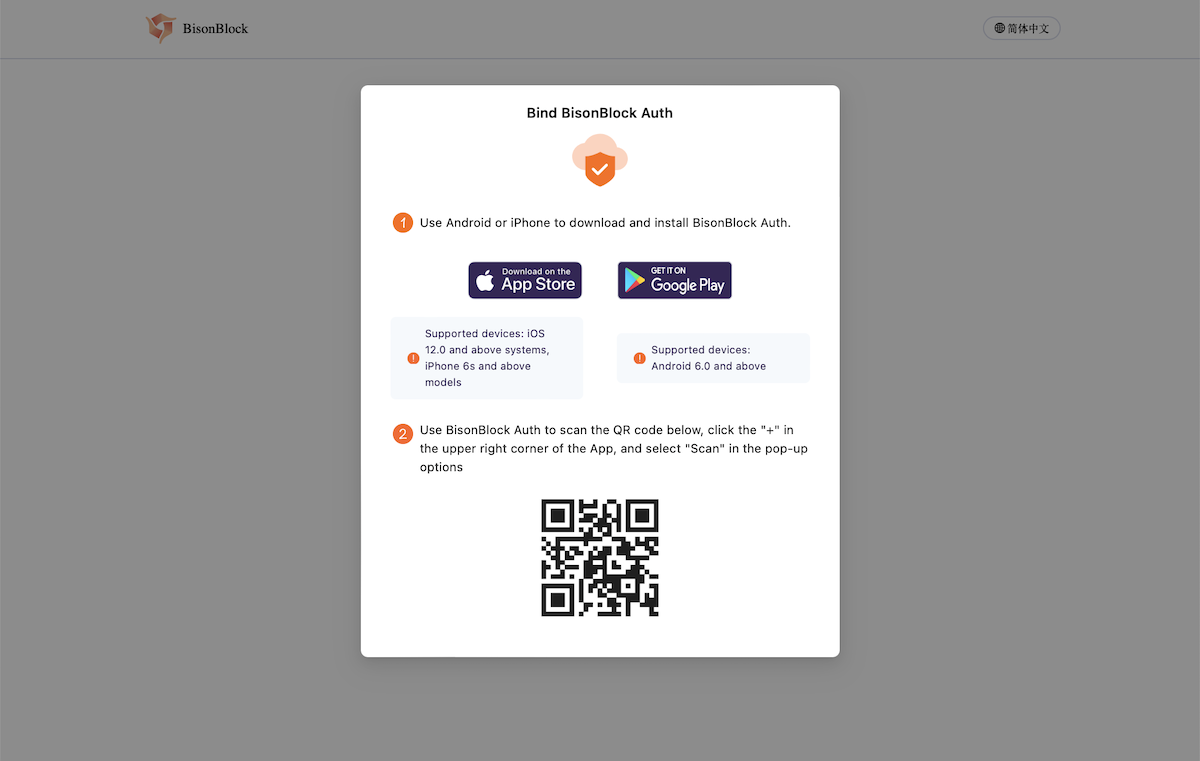
Open your BisonBlock Auth app, then scan the QR code with it
Menu → Scan
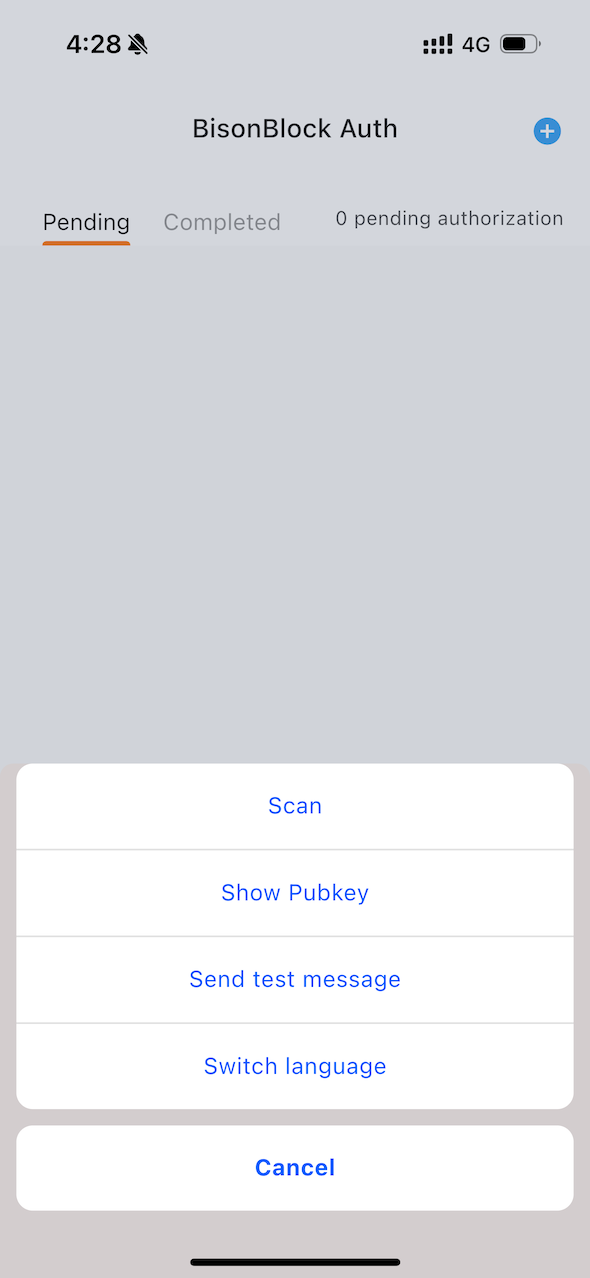
Successful
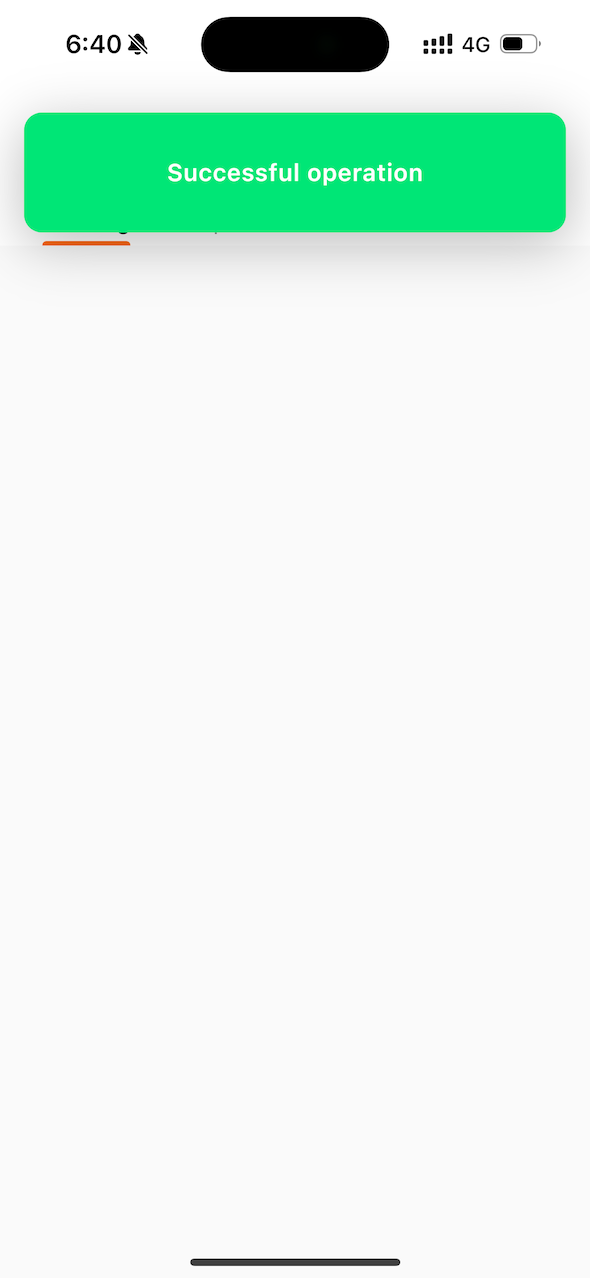
Send test msg
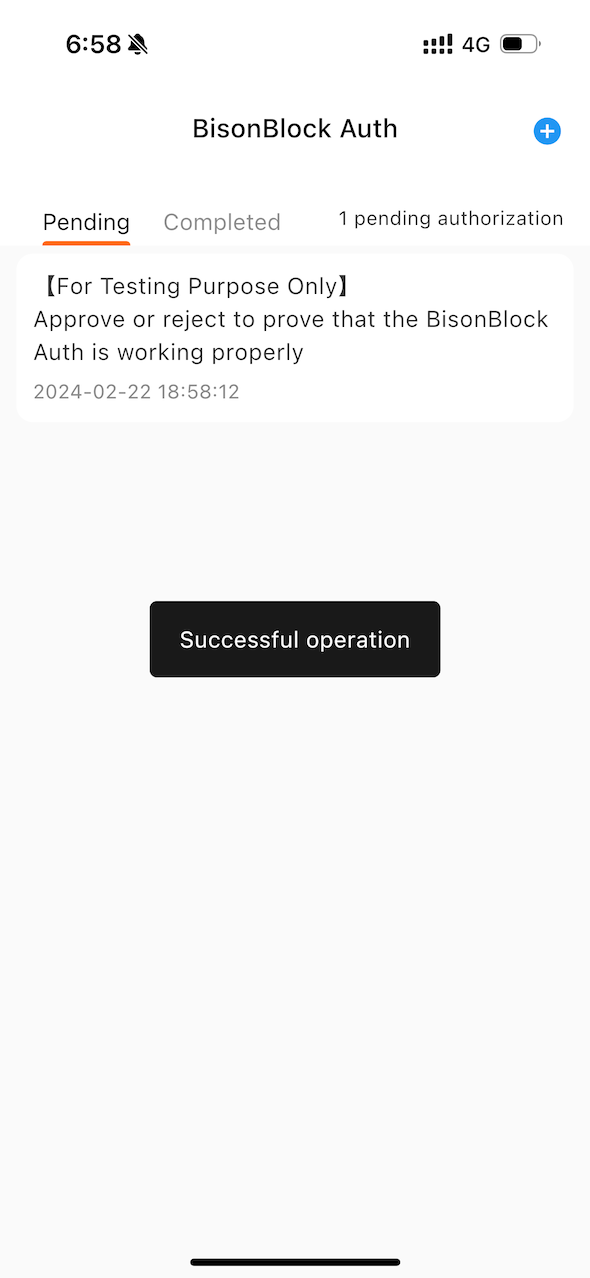
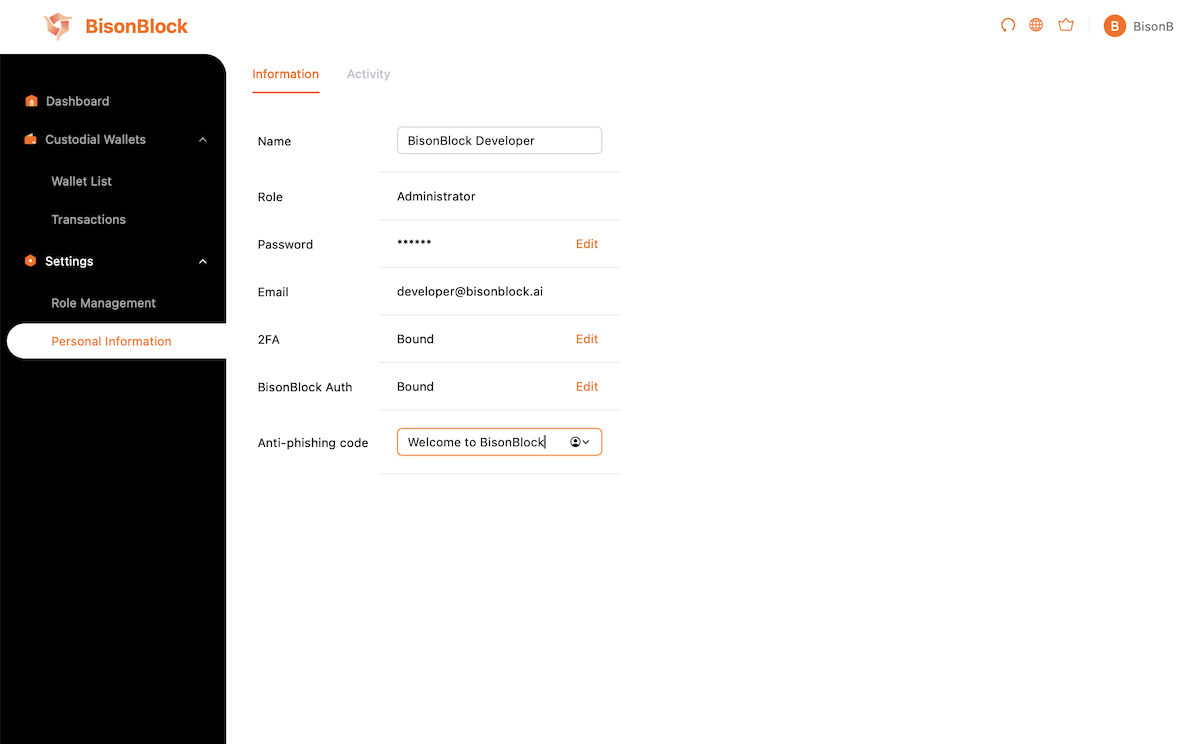
Display name and anti-phishing code could be changed
Invite team members
Invite with members' email
Invite with members' email
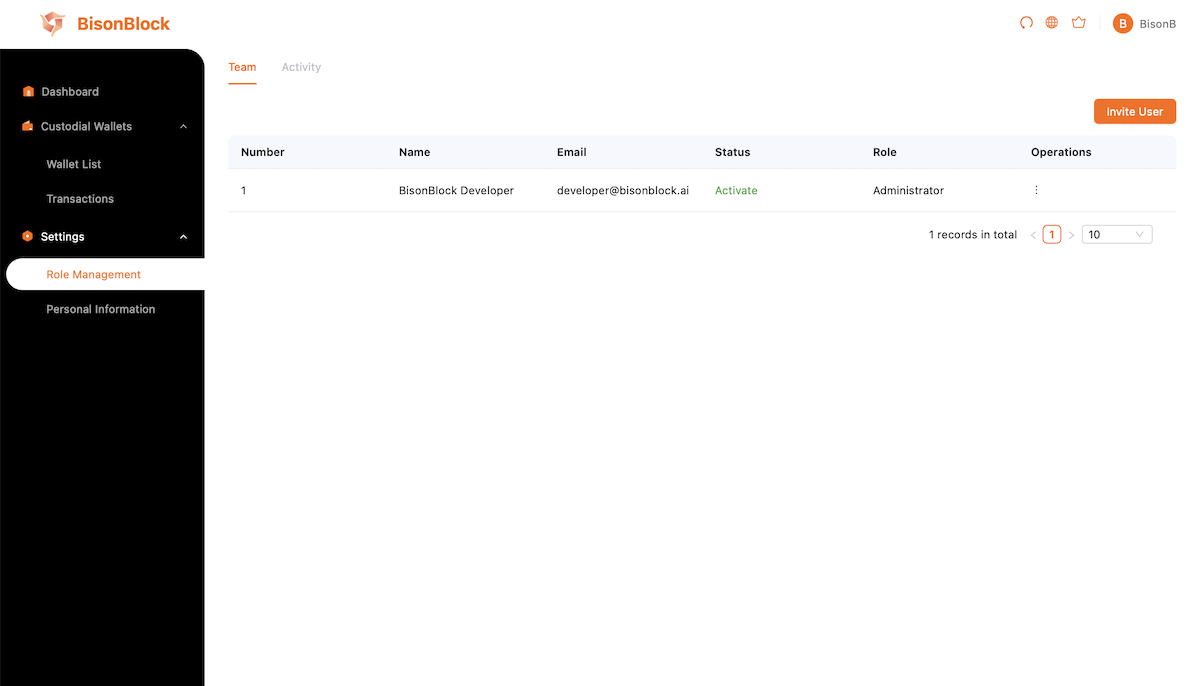
Open the page of team members
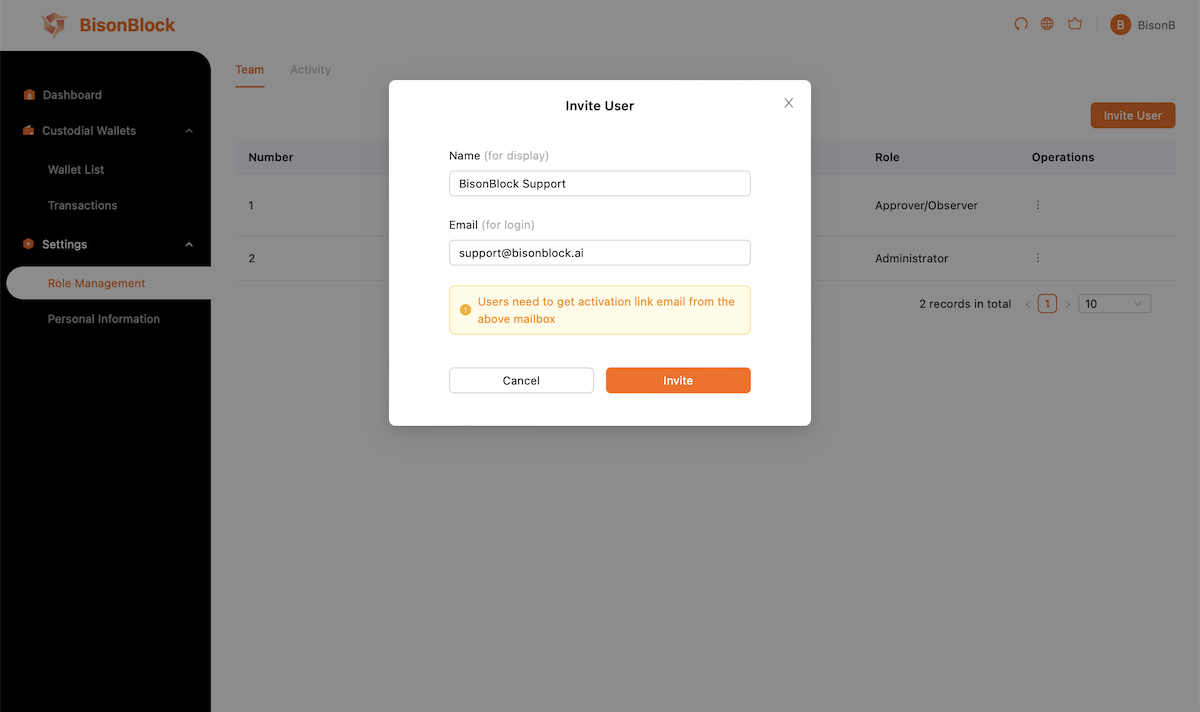
Click 'Invite User', then Input name and email address
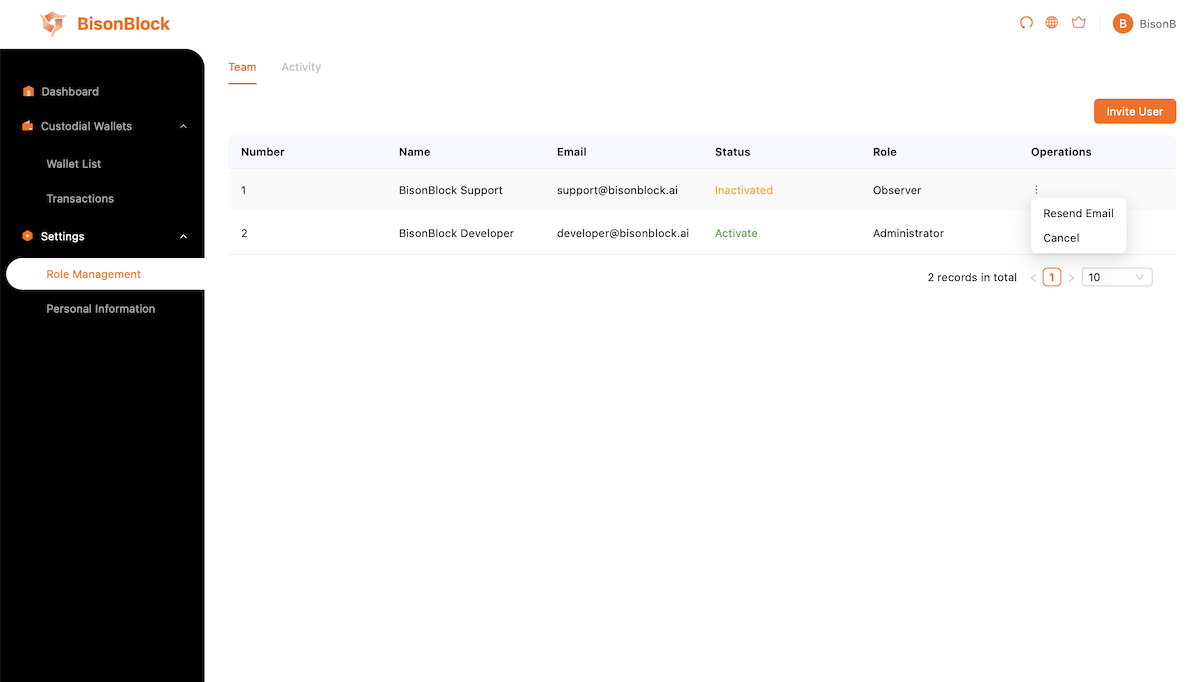
New members are inactived, ask them follow the activation progress
Change members' role
Change members' role
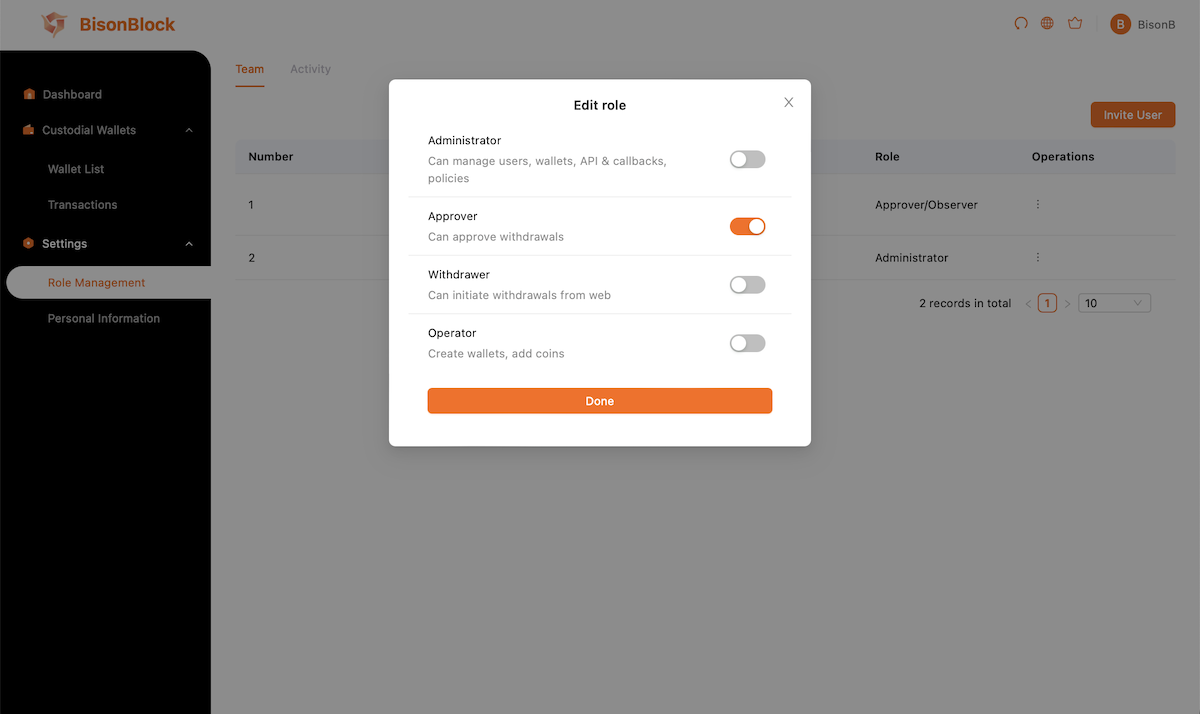
Multiple roles can be selected
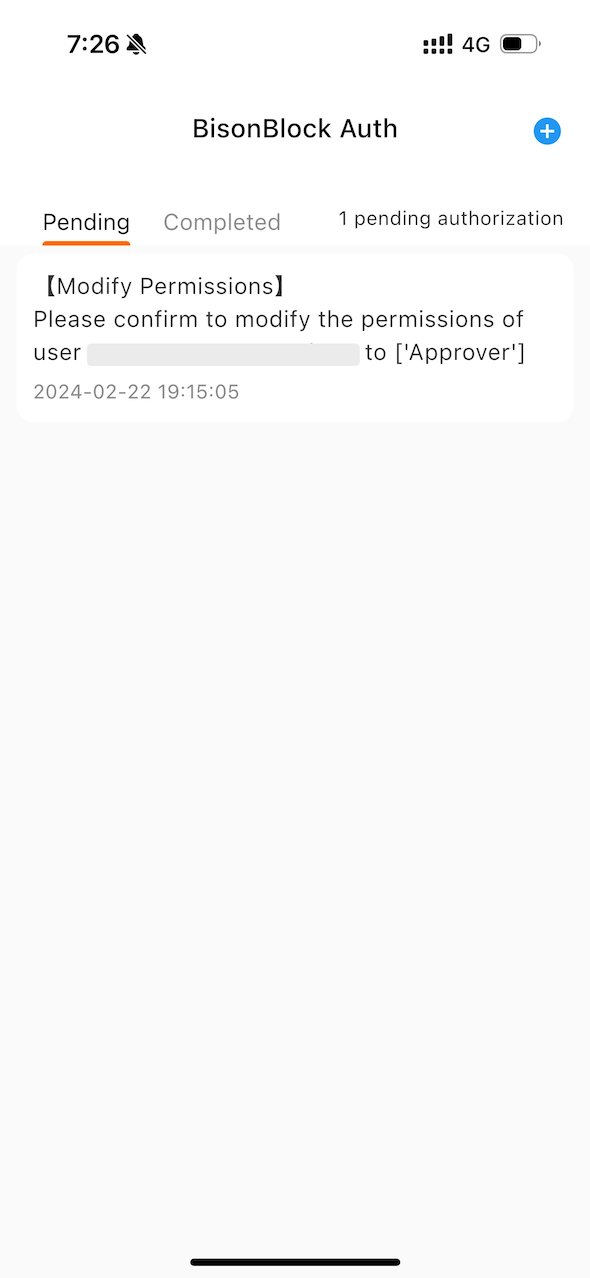
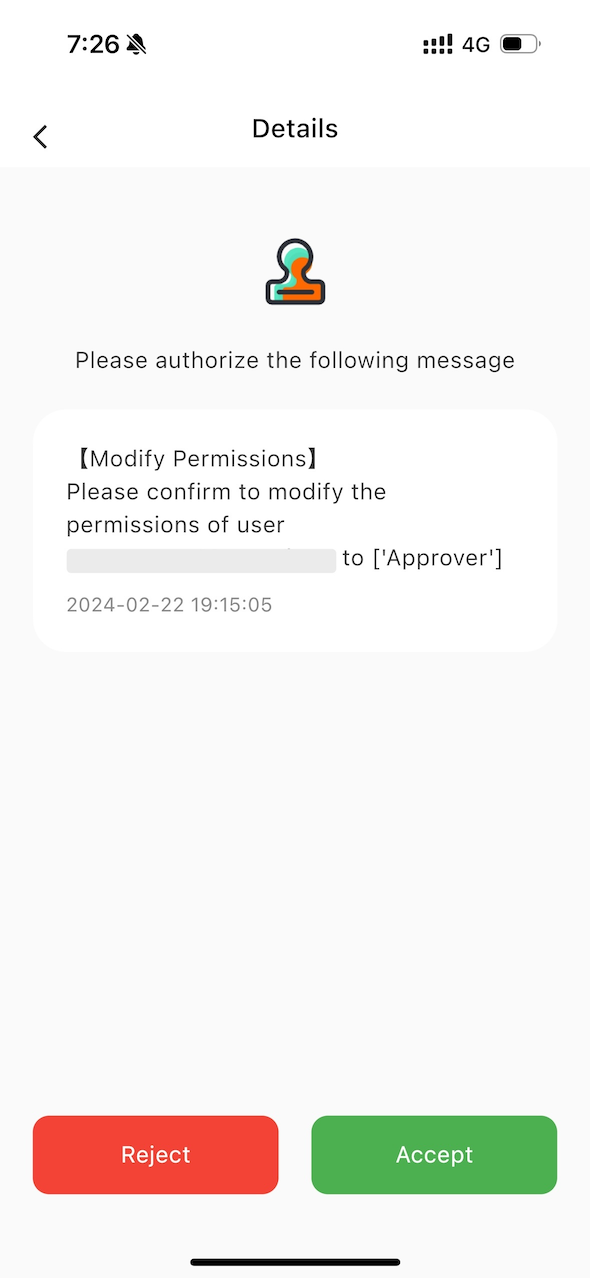
Administrator role is assigned, you must ask our support for approval, additionally.II. Configuring Wallets and Coins
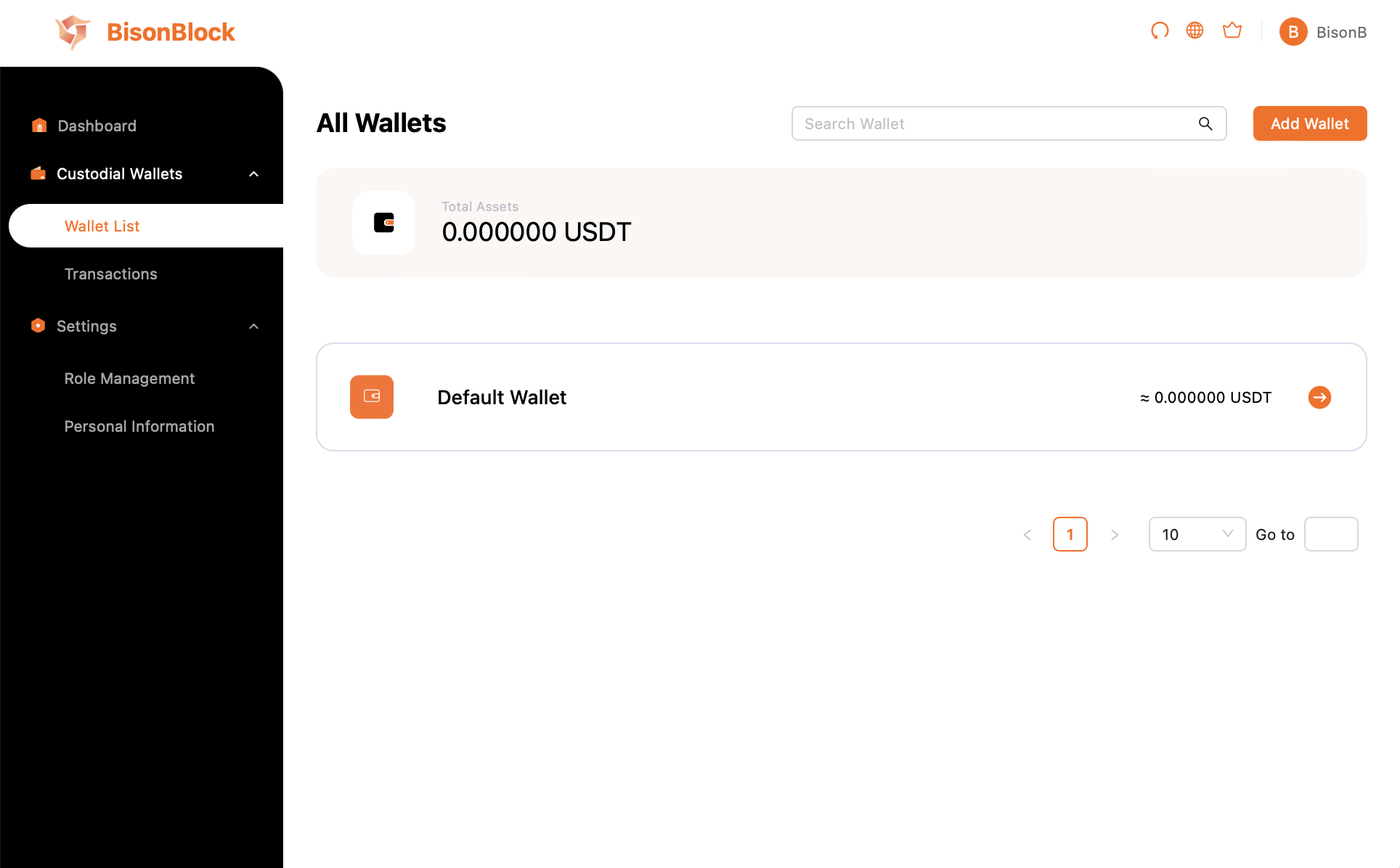
A default wallet was created
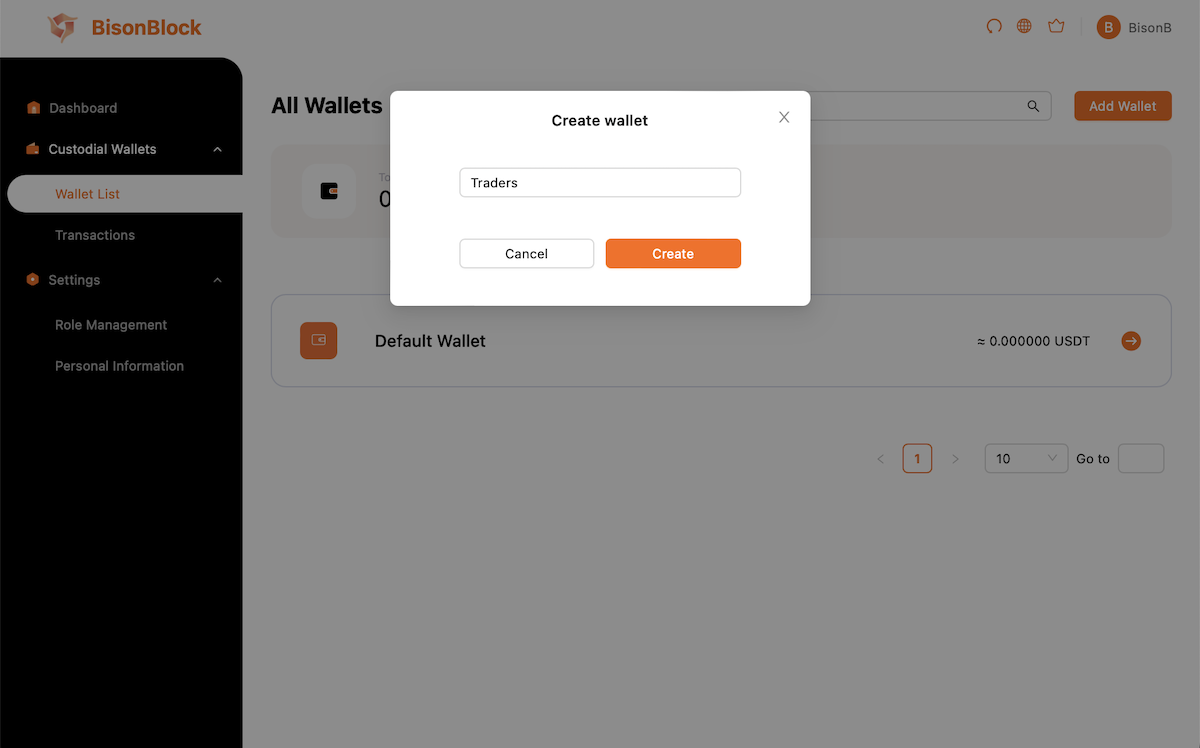
Create more wallets for isolation
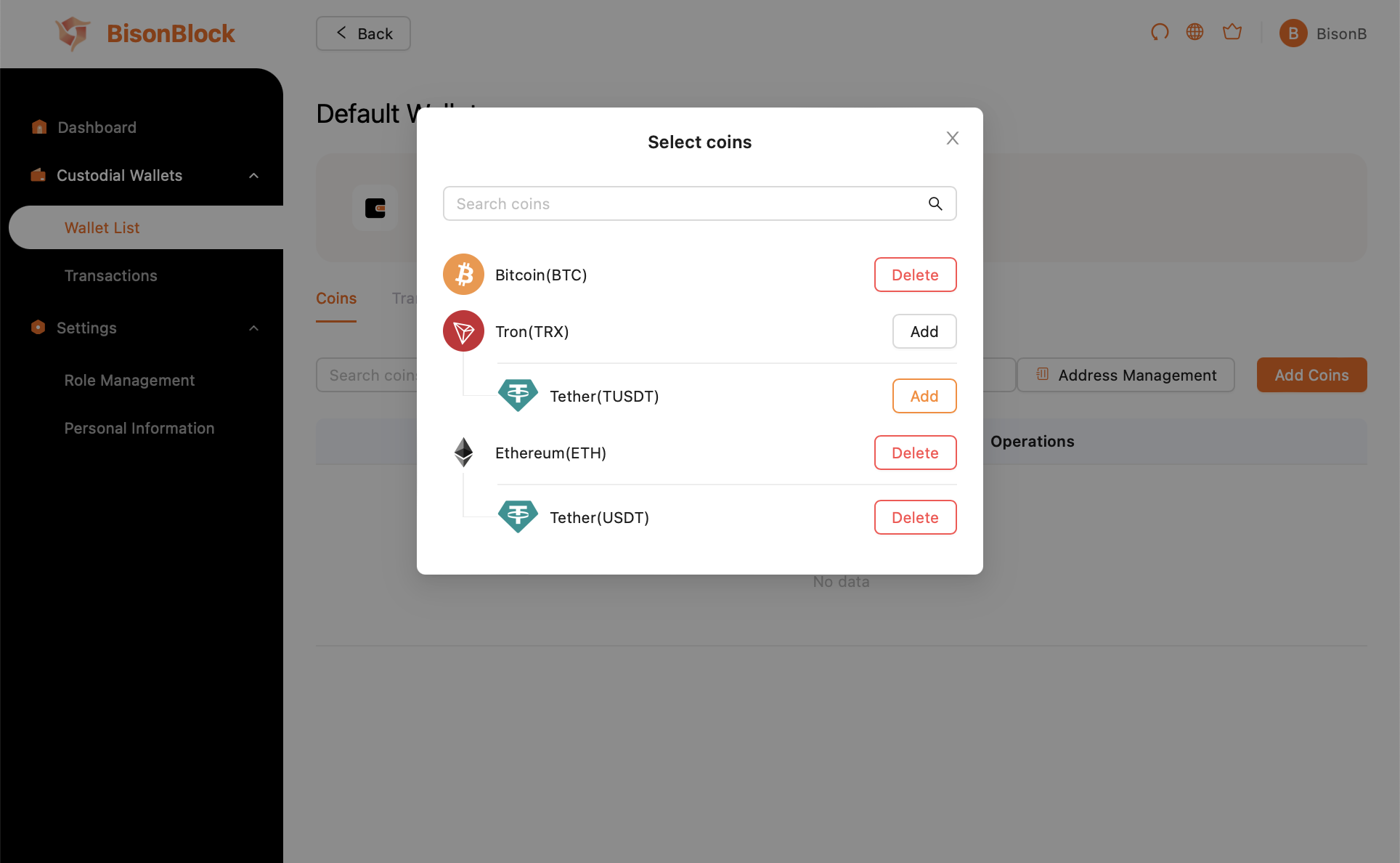
Select coins grouped by chain
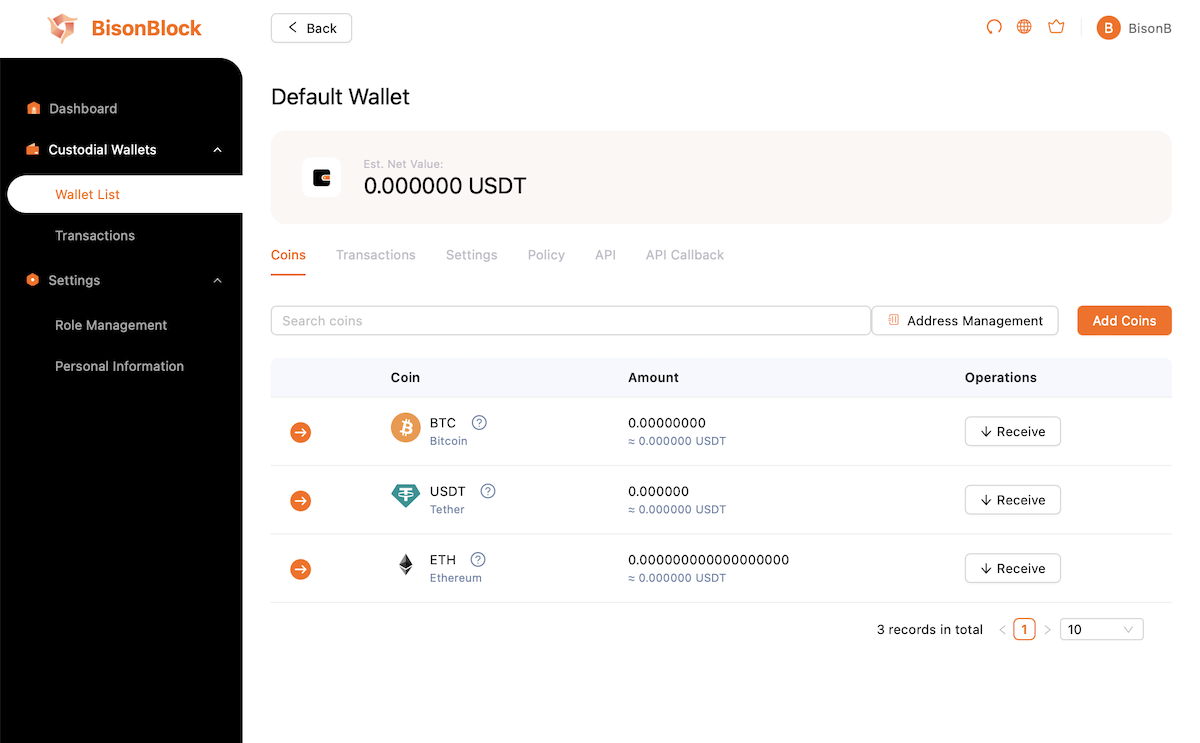
Coins added
III. Configuring Risk-Control Policies
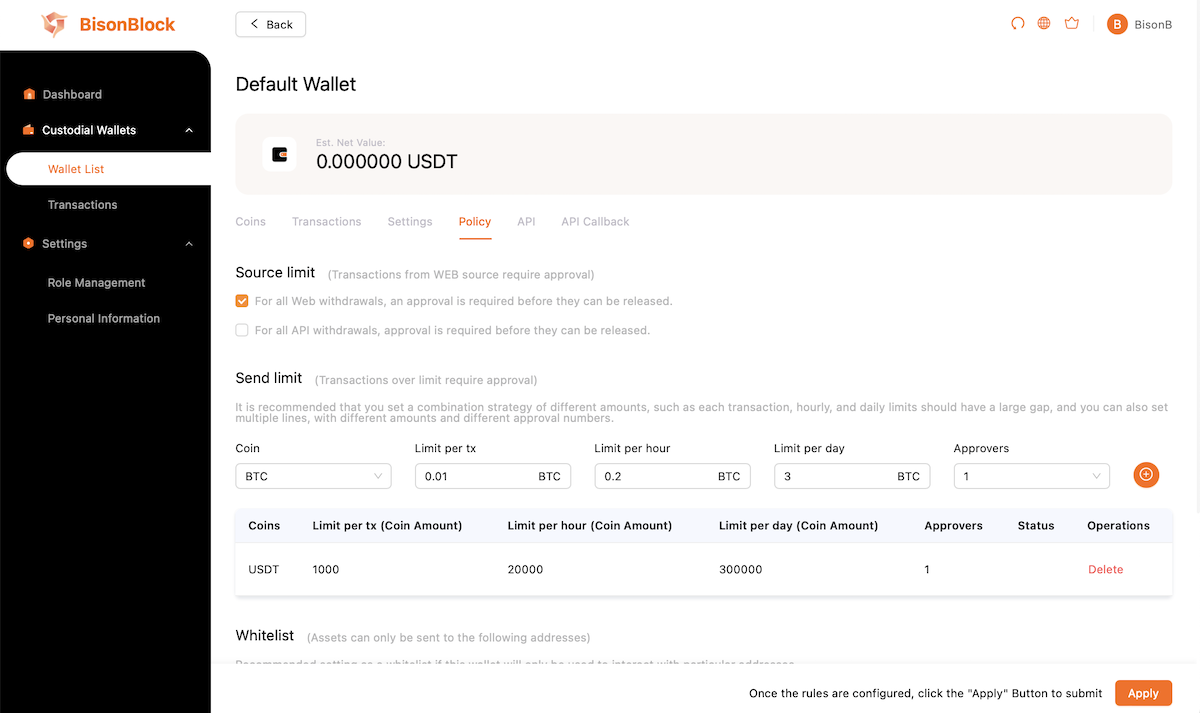
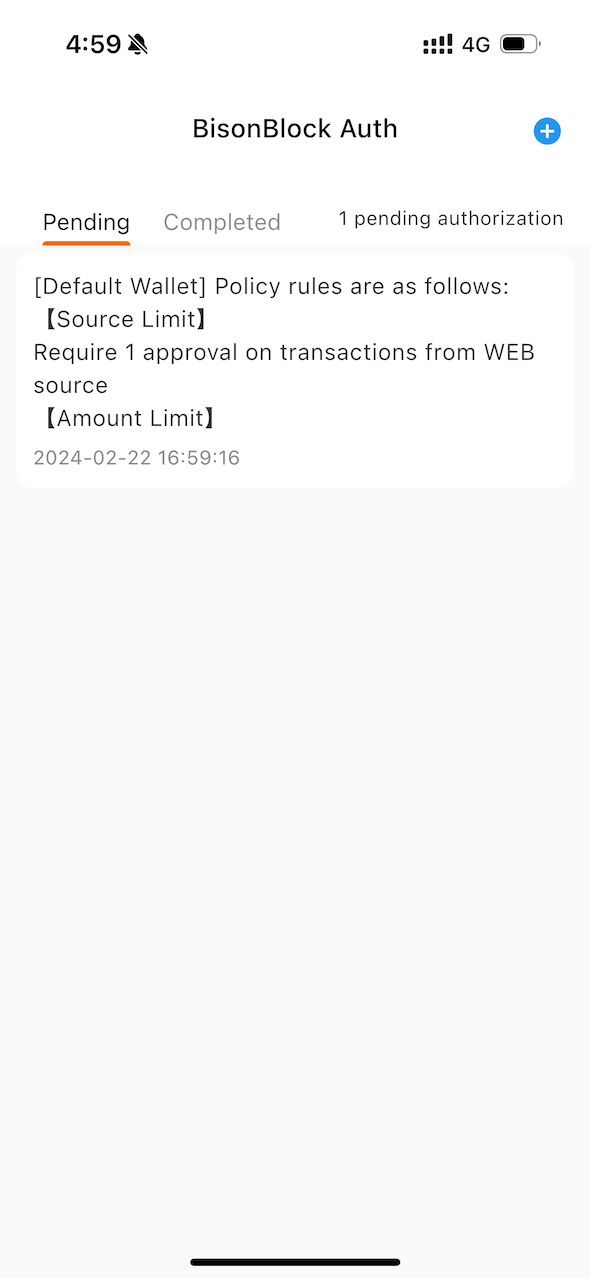
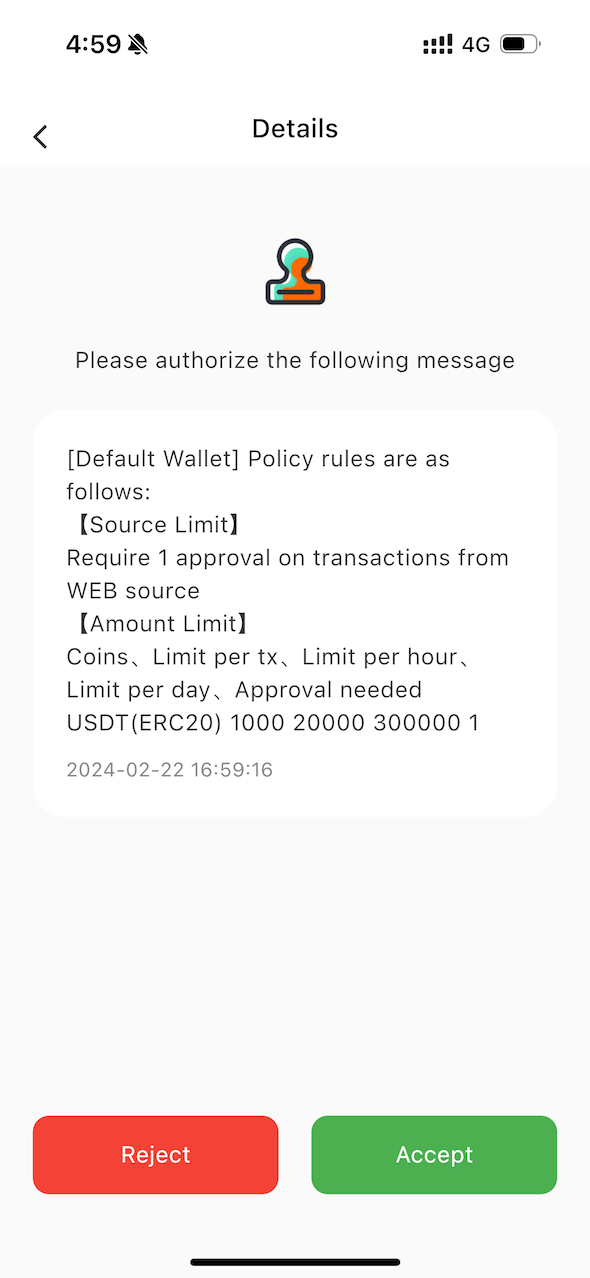
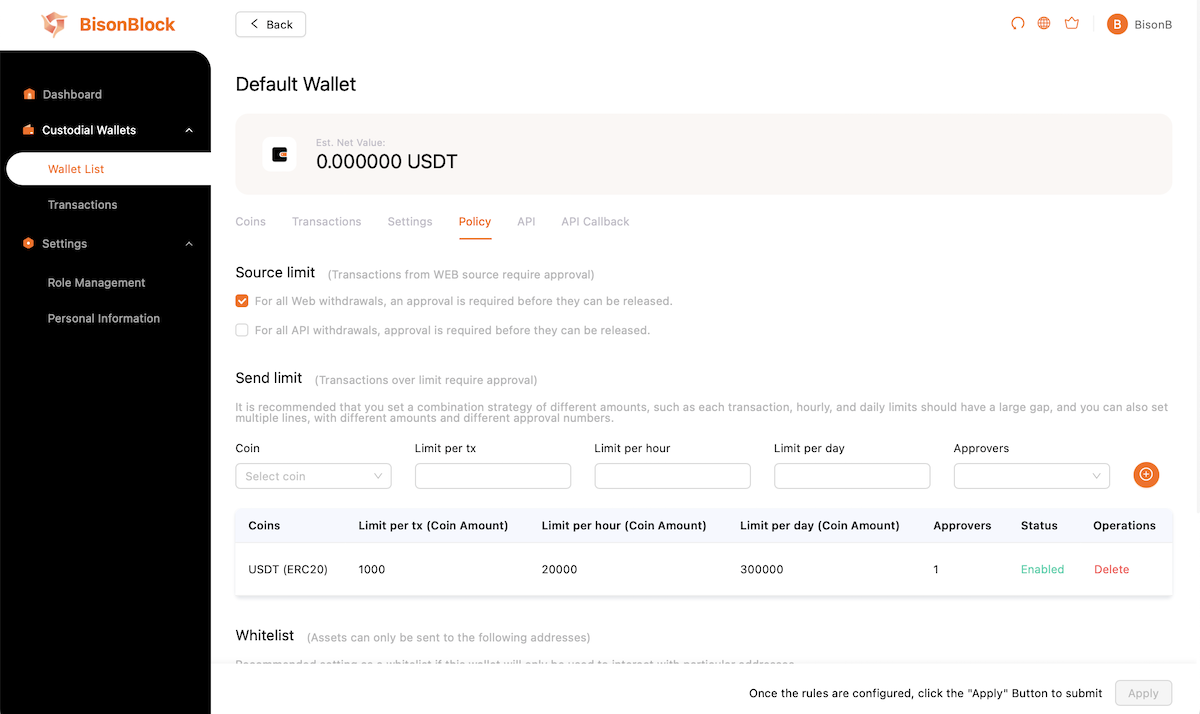
IV. Setting Up API Keys and Callback